How do I join a chat room?
To join a chat room you must receive an invitation from the room's creator. Upon receiving an invitation you will be presented with the join dialog in the chat page of the user who sent you the invitation. If you choose to join the room, the room will be added to your rooms section located in the ongoing chats tab. To enter click the desired room in the list and you will be redirected to the invited room.
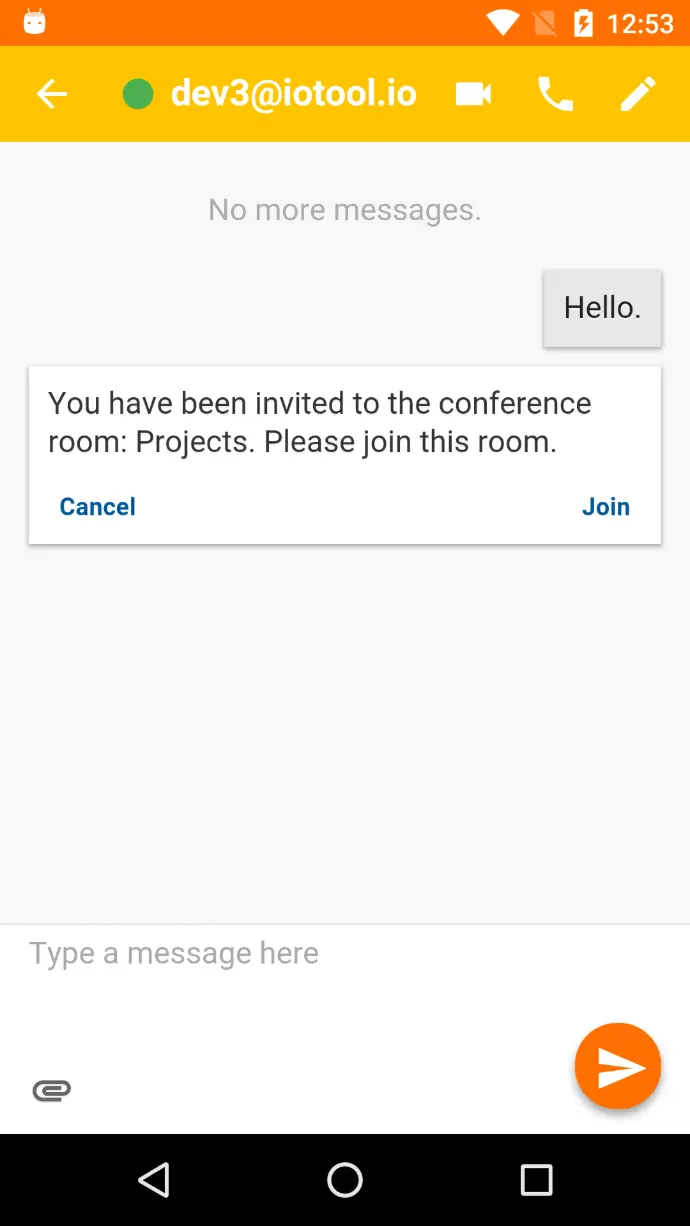
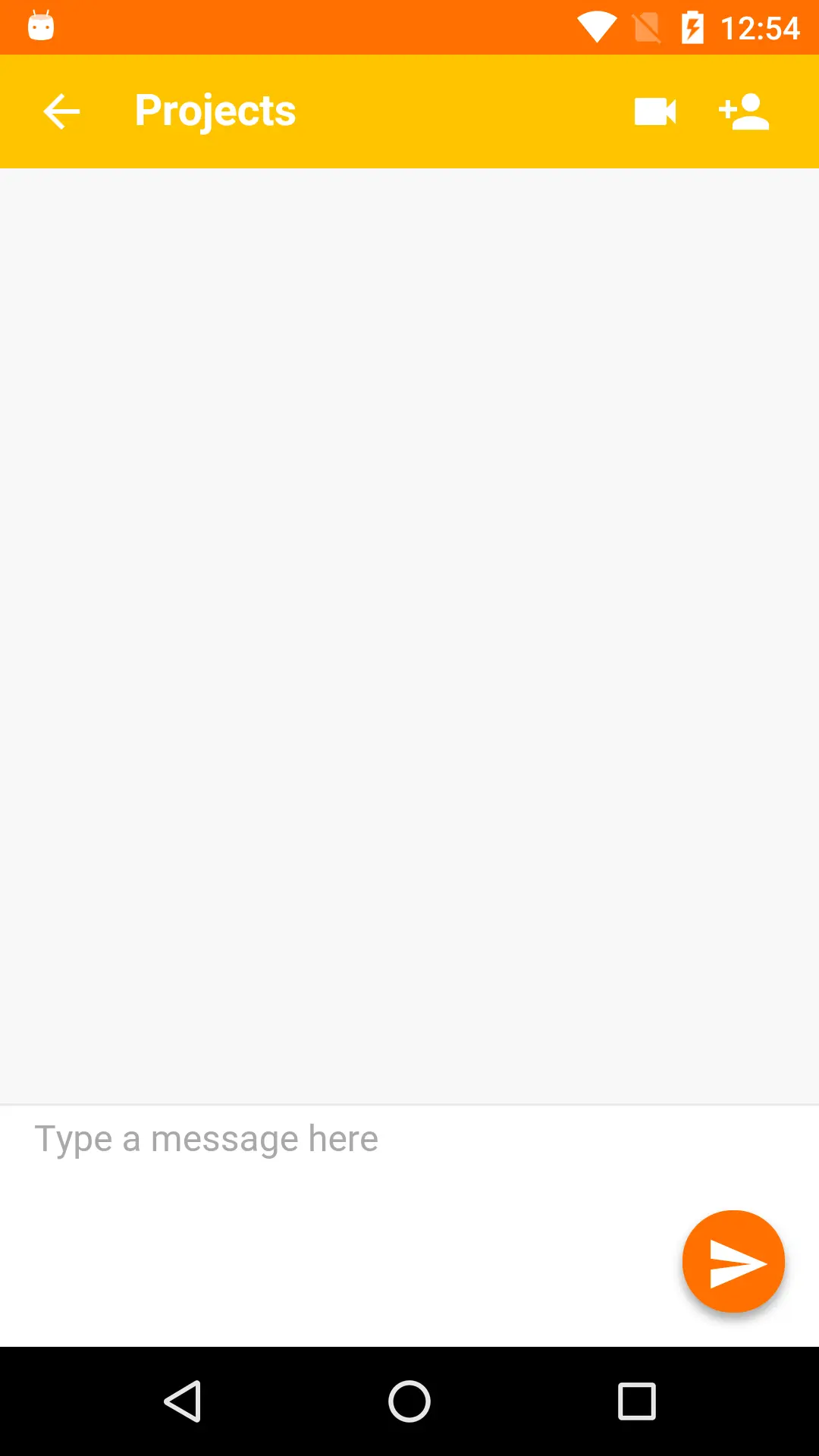
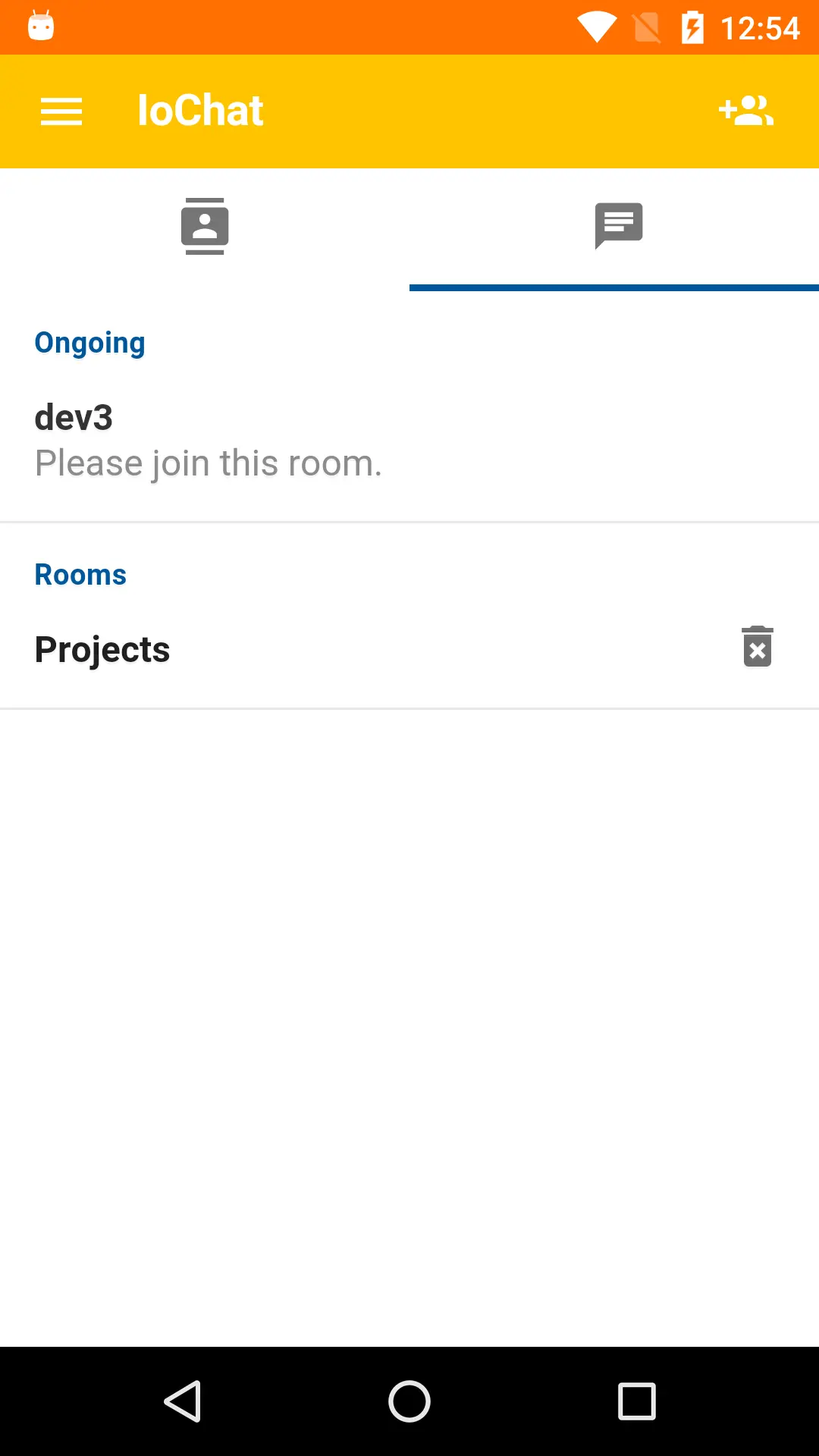
How do I create a chat room?
To create a chat room:
- Navigate to the ongoing chats tab.
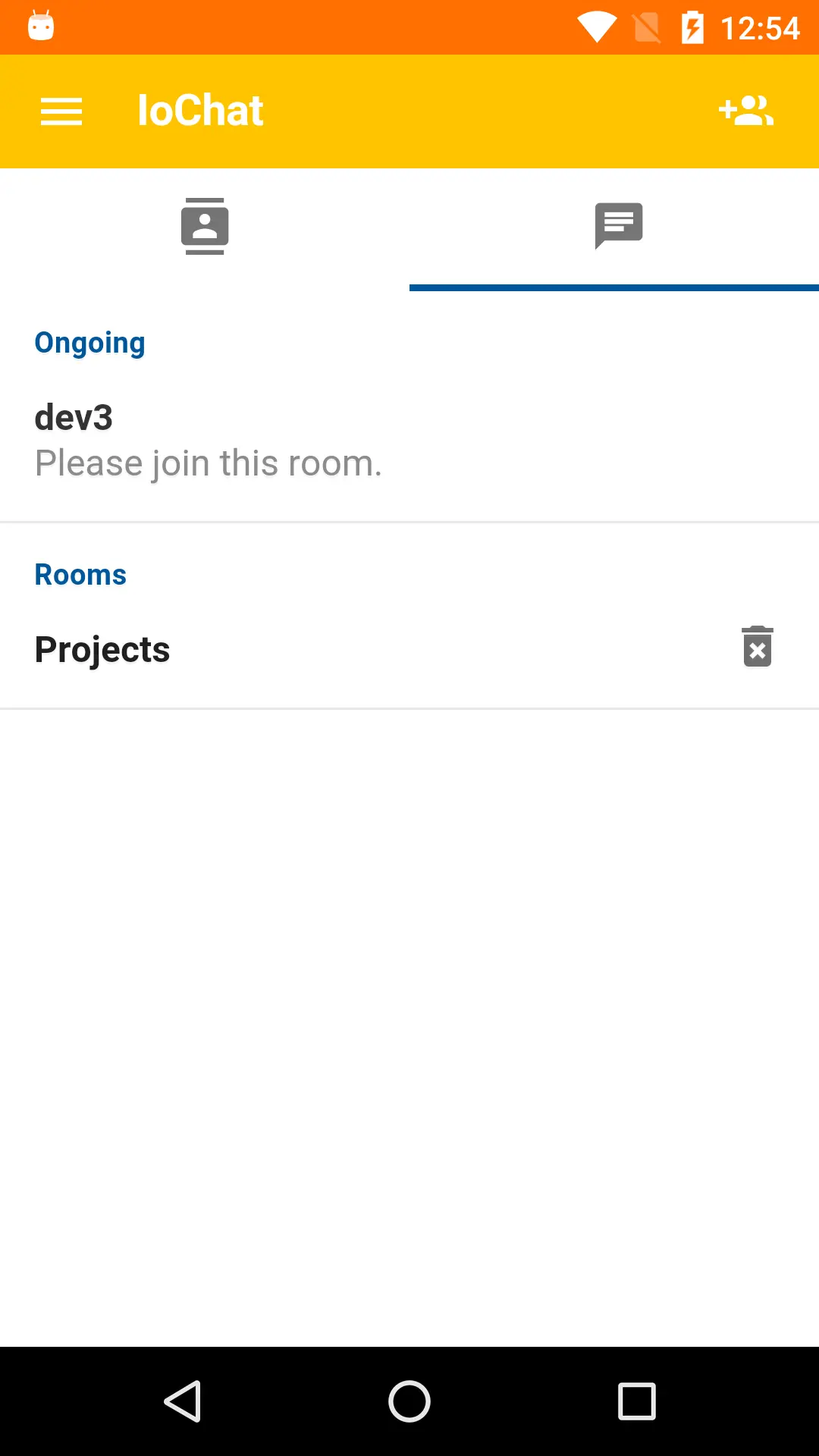
- Click on the plus icon located in right corner of the toolbar. You will be redirected to the room creation dialog.
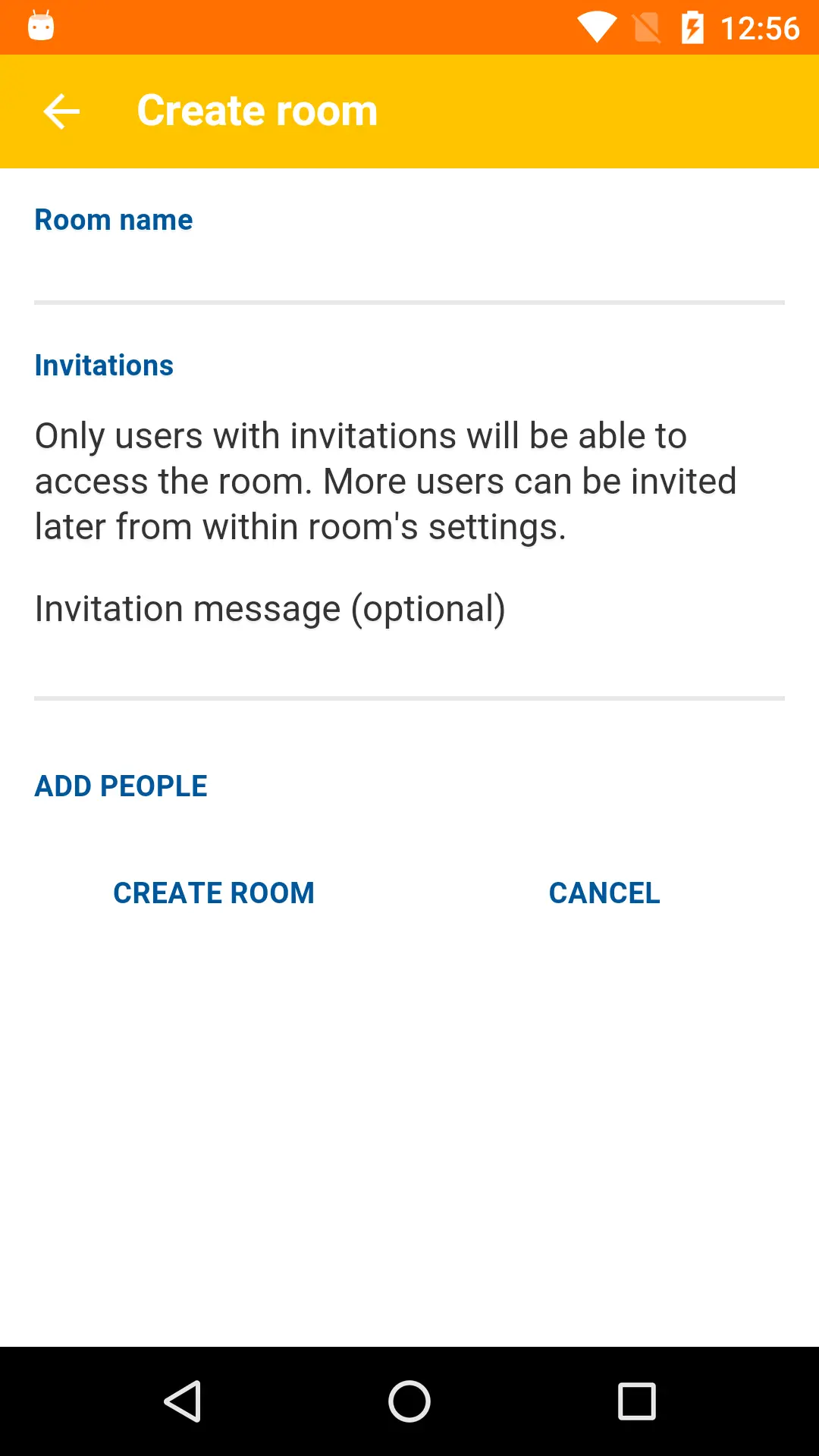
- Pick a room name, the invitation message (optional) and choose the people that will receive their invitations. You can always add more people later if you wish to do so. Once all information has been entered click the create room button. You will be redirected to the room page.
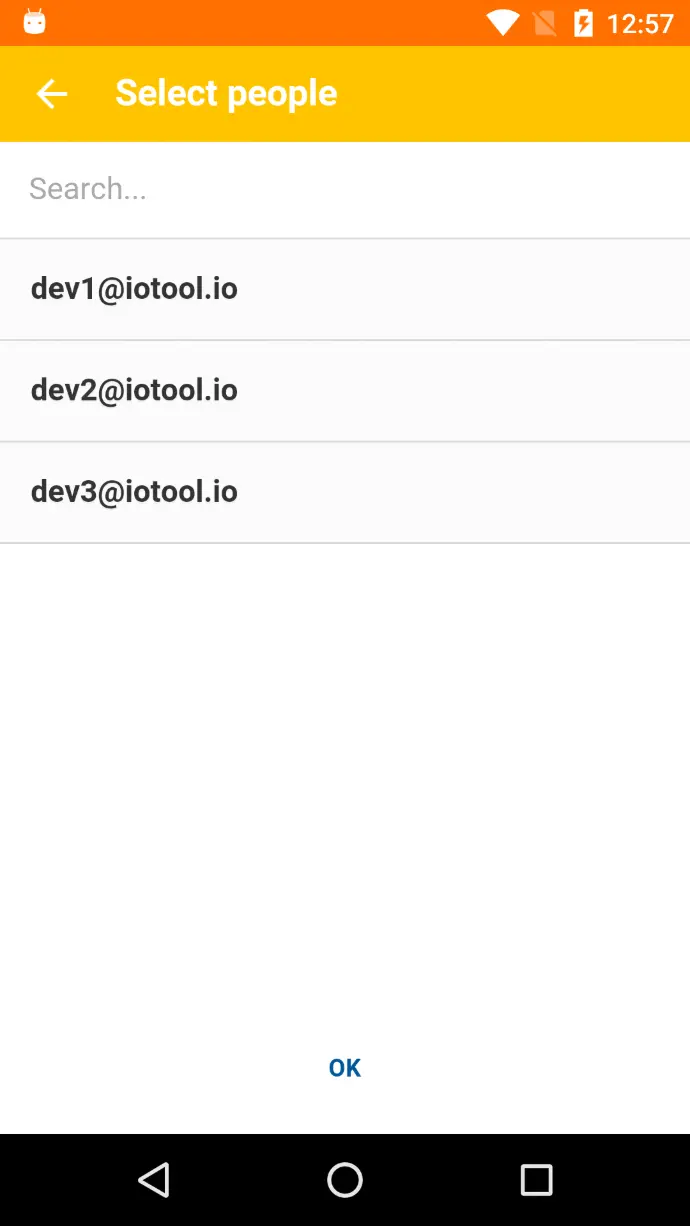
How do I invite more users to a chat room?
To invite more users to a chat room:
- Navigate to the chat room.
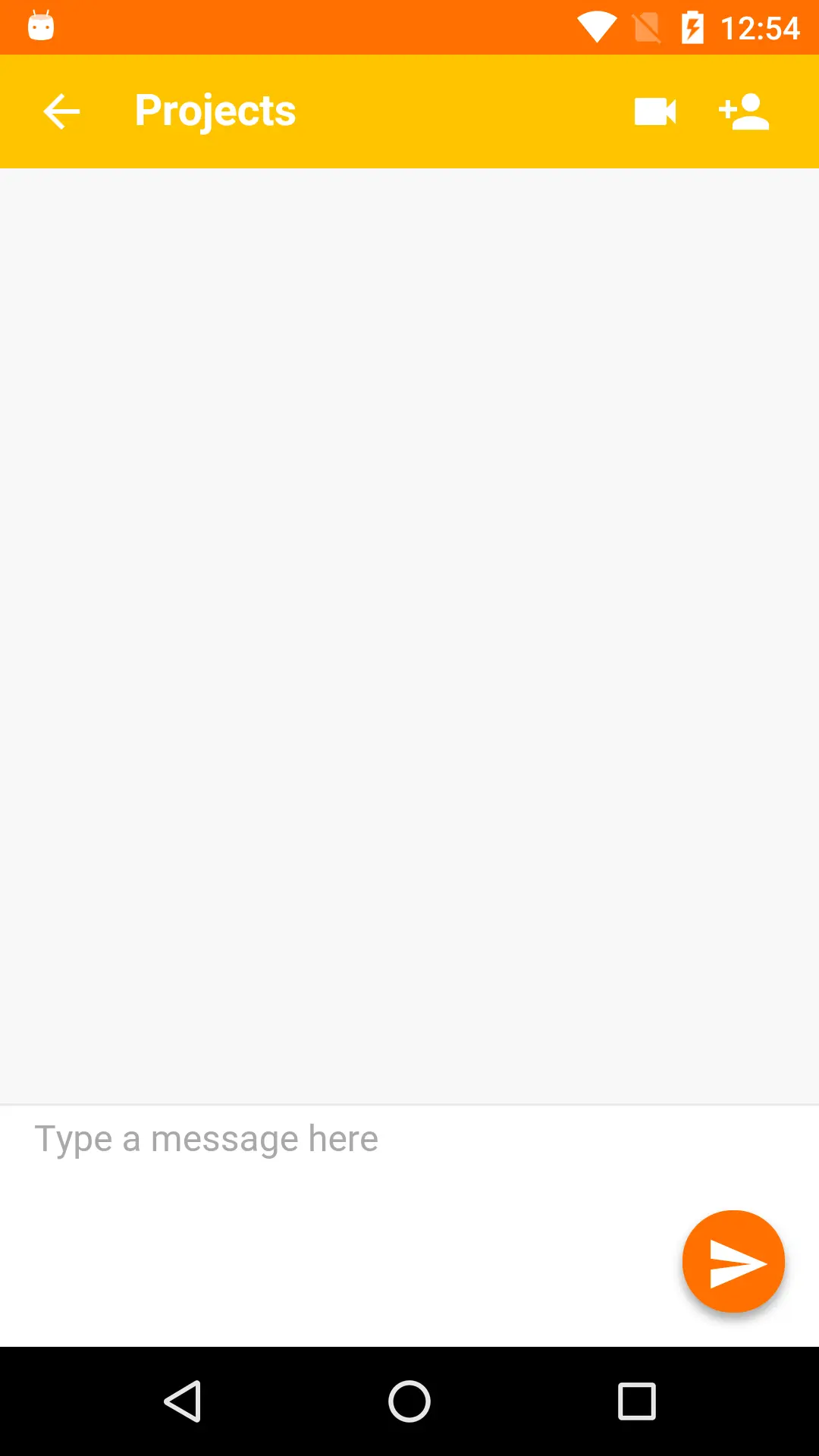
- Click on the add persons button on the left side of the toolbar. You will be redirected to the select people page. To select the people who will receive their invitations click on the entry. The entry will become highlighted. Once you selected all desired recipients click on the OK button. Invitations will be sent to the selected users.
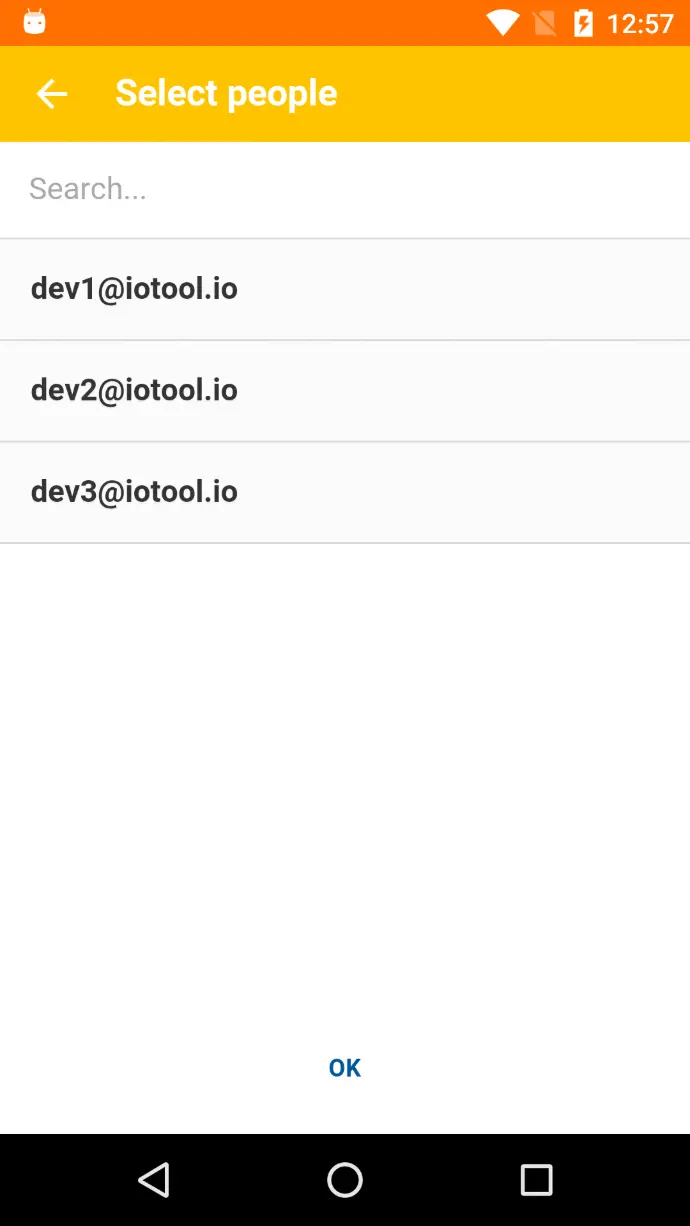
How do I leave a chat room?
To leave a chat room:
- Navigate to the ongoing chats tab in main page.
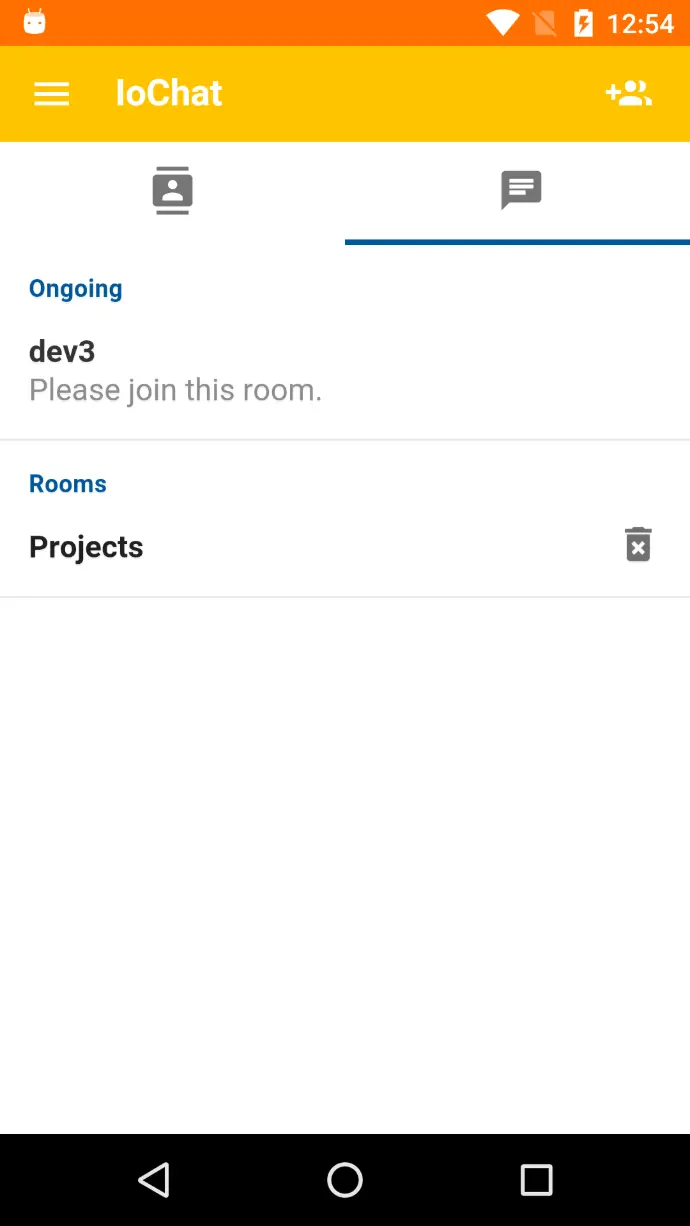
- Click X button of the room you wish to leave. You will be presented with a confirmation dialog.
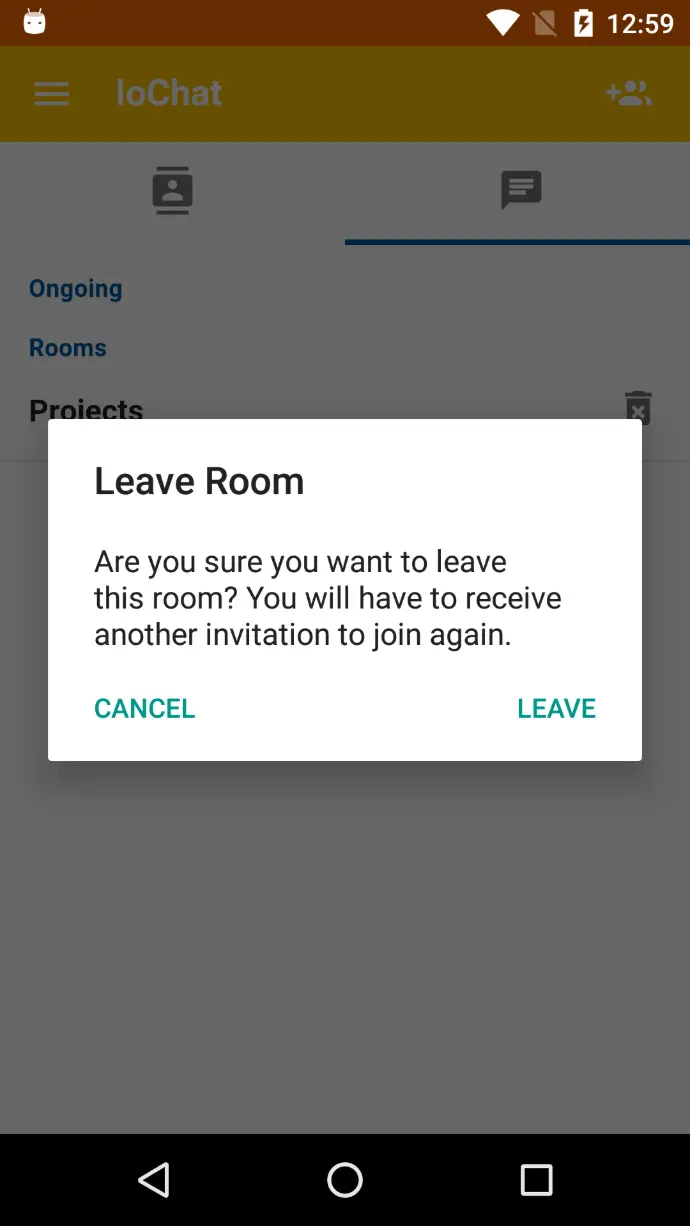
How do I start a room video conference?
To start a room video conference:
- Navigate to the room page.
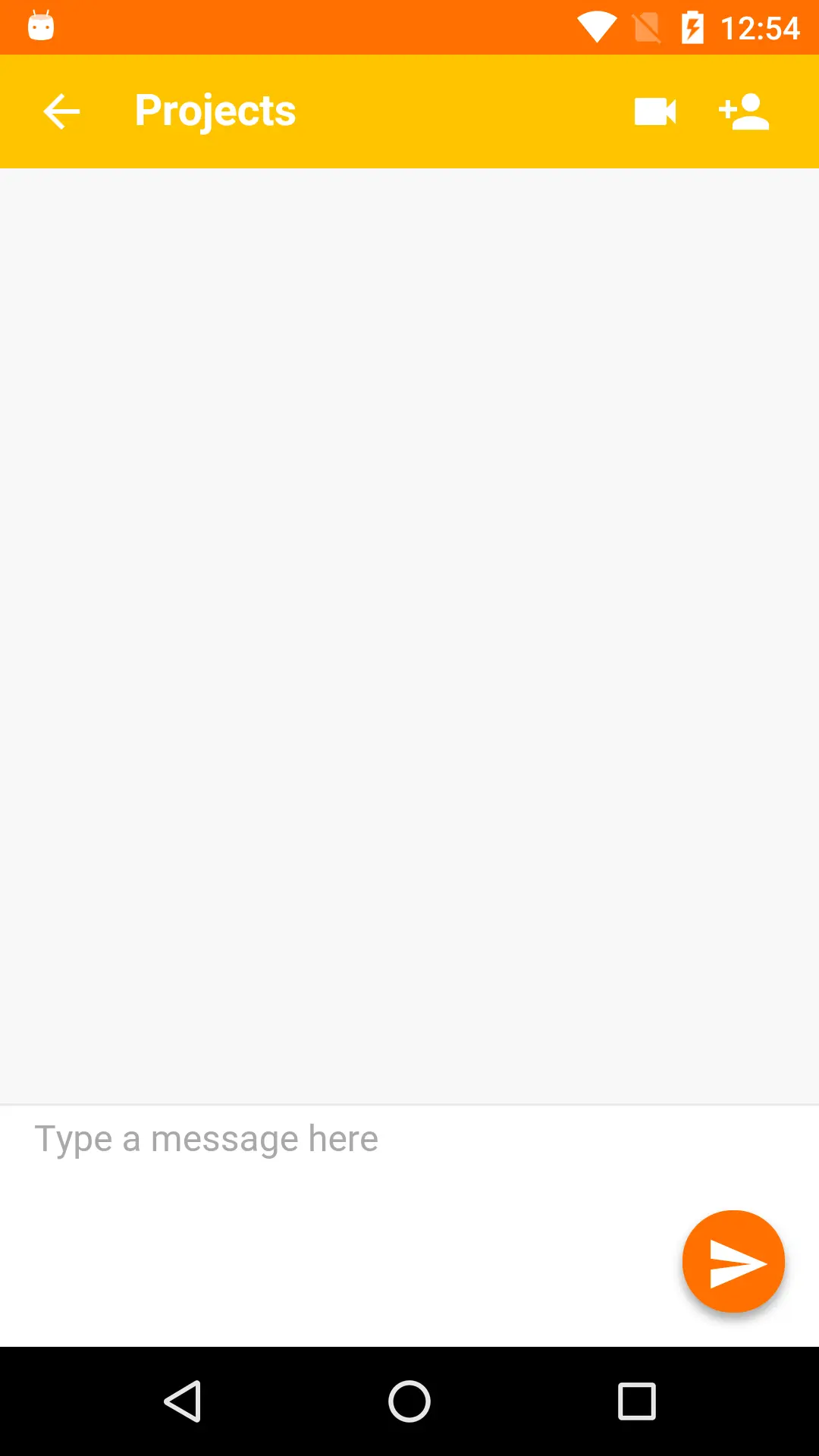
- Click the video camera button located on the top panel. The conference will now begin. All participants in the room are allowed to join by clicking the join button in the room page.
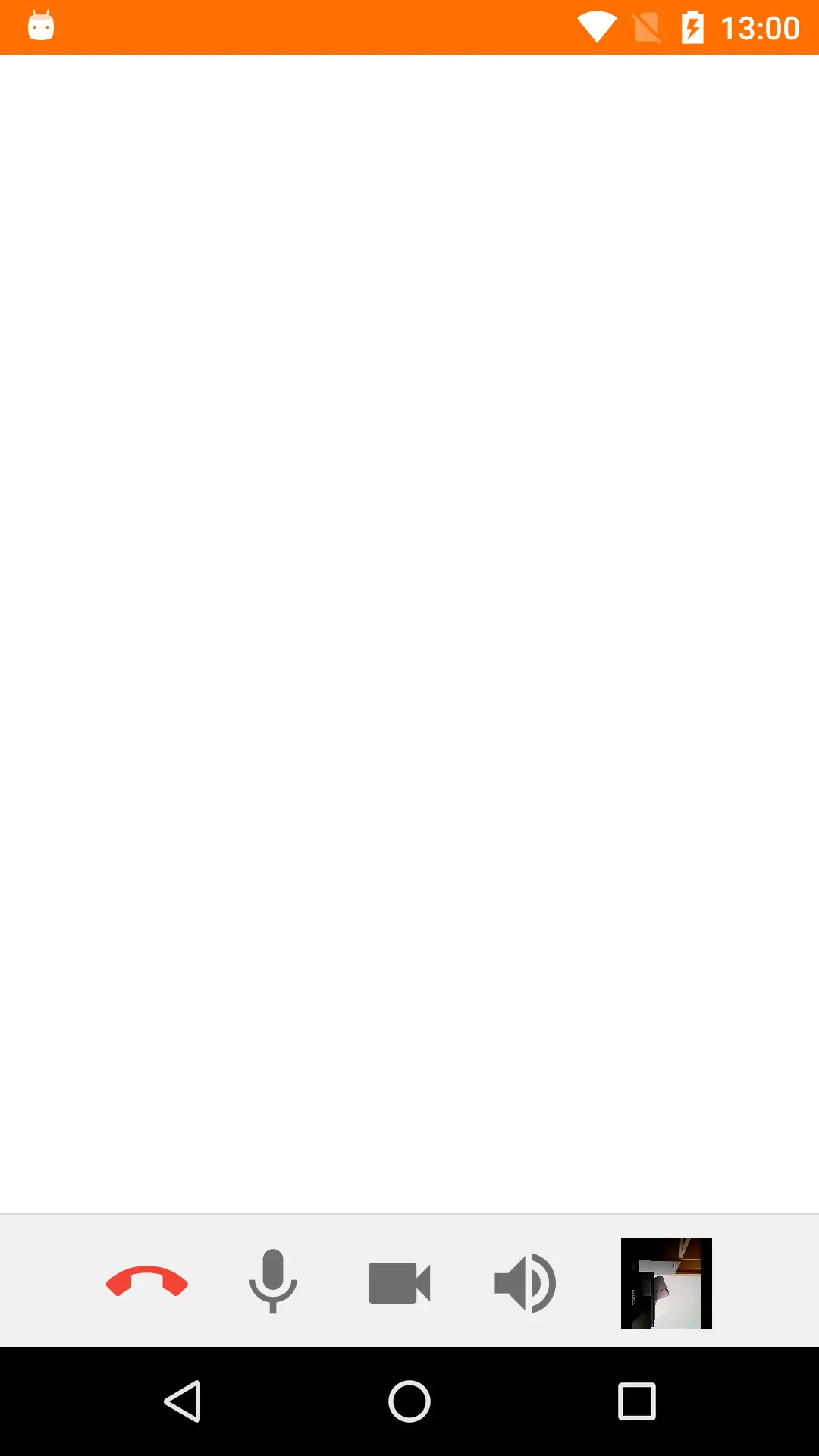
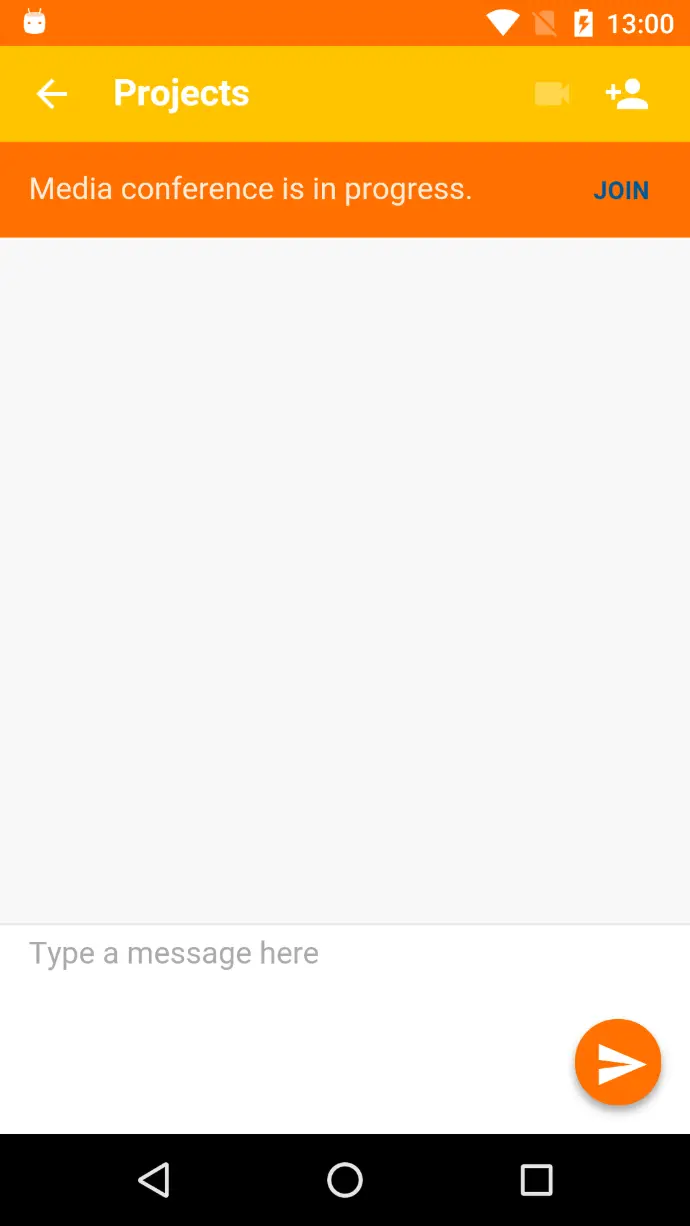
How do I leave a room conference?
To leave a room conference click the hang up button in the bottom control panel.
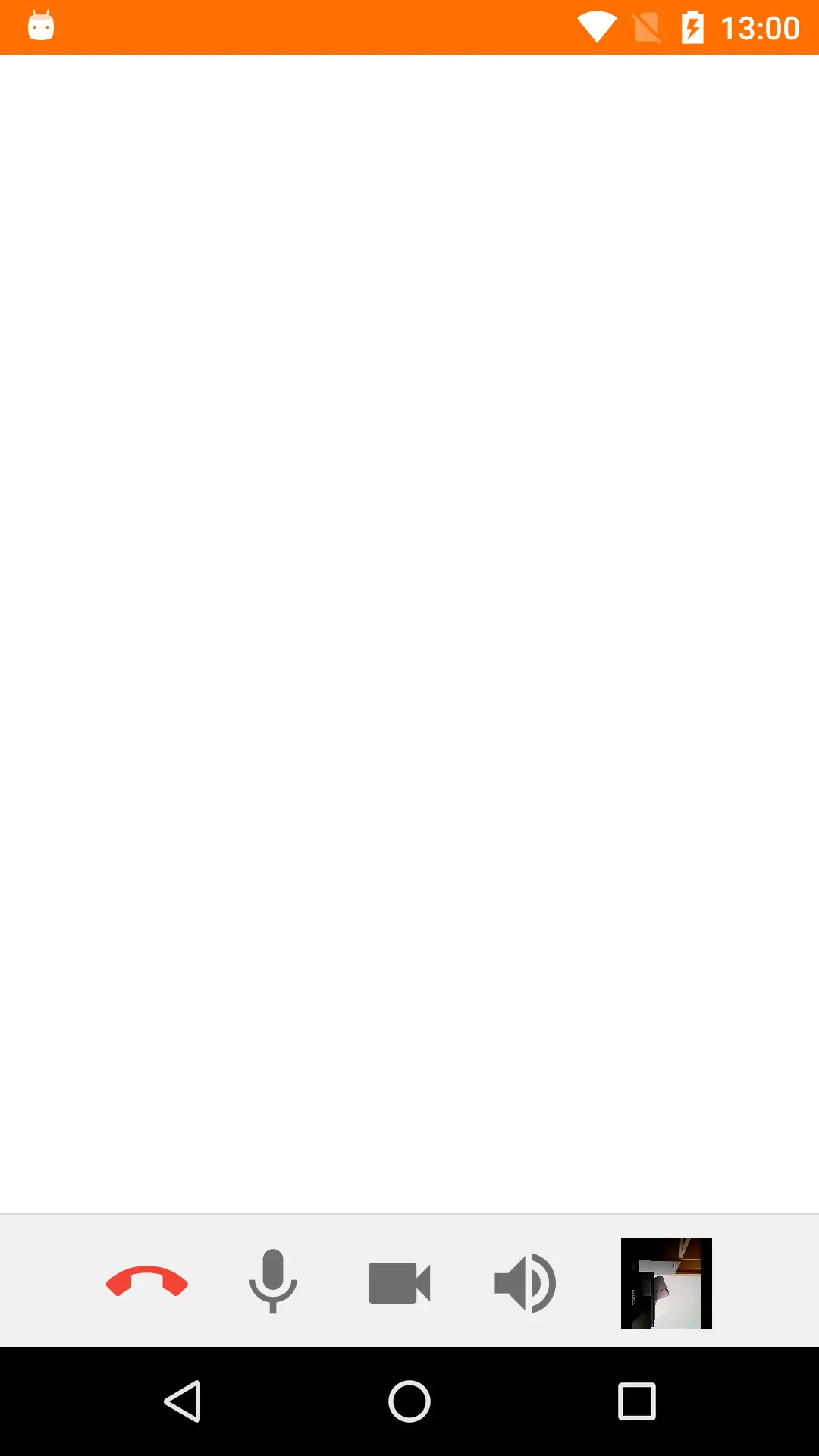
How do I edit a room's settings?
To edit a room's settings:
- Navigate to the room page. Note: you must be the room's creator to change the room settings.
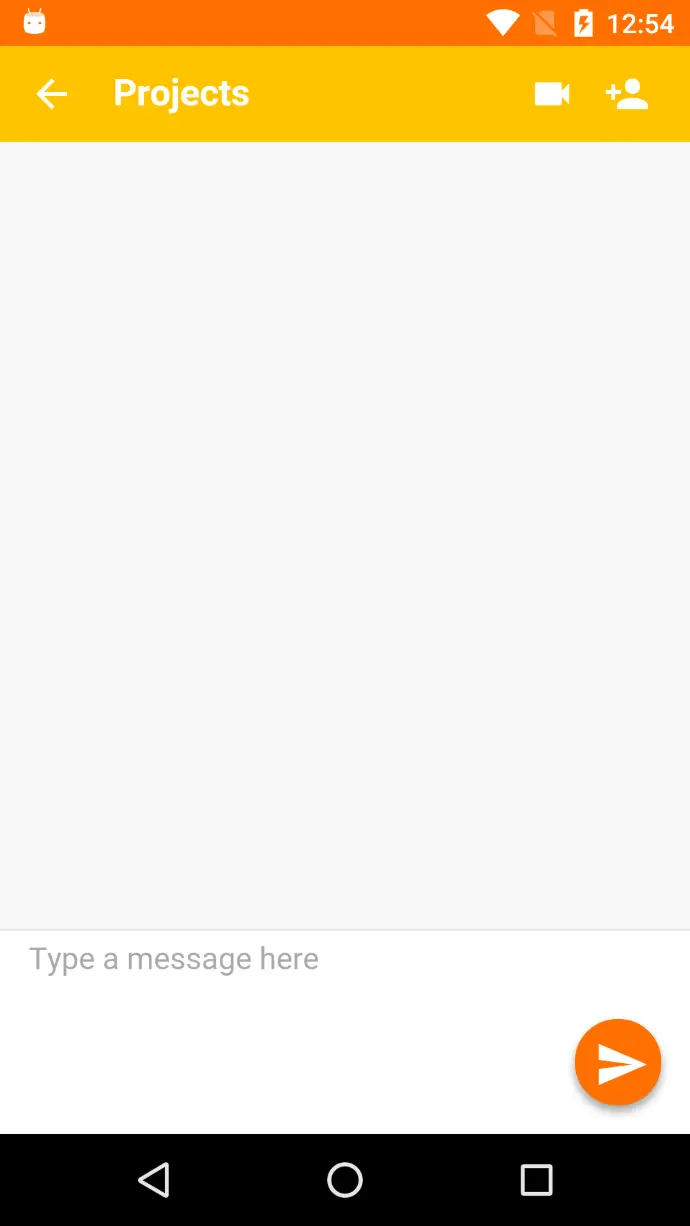
- Click on the gear icon located in the top panel. You will be redirected to the settings page.
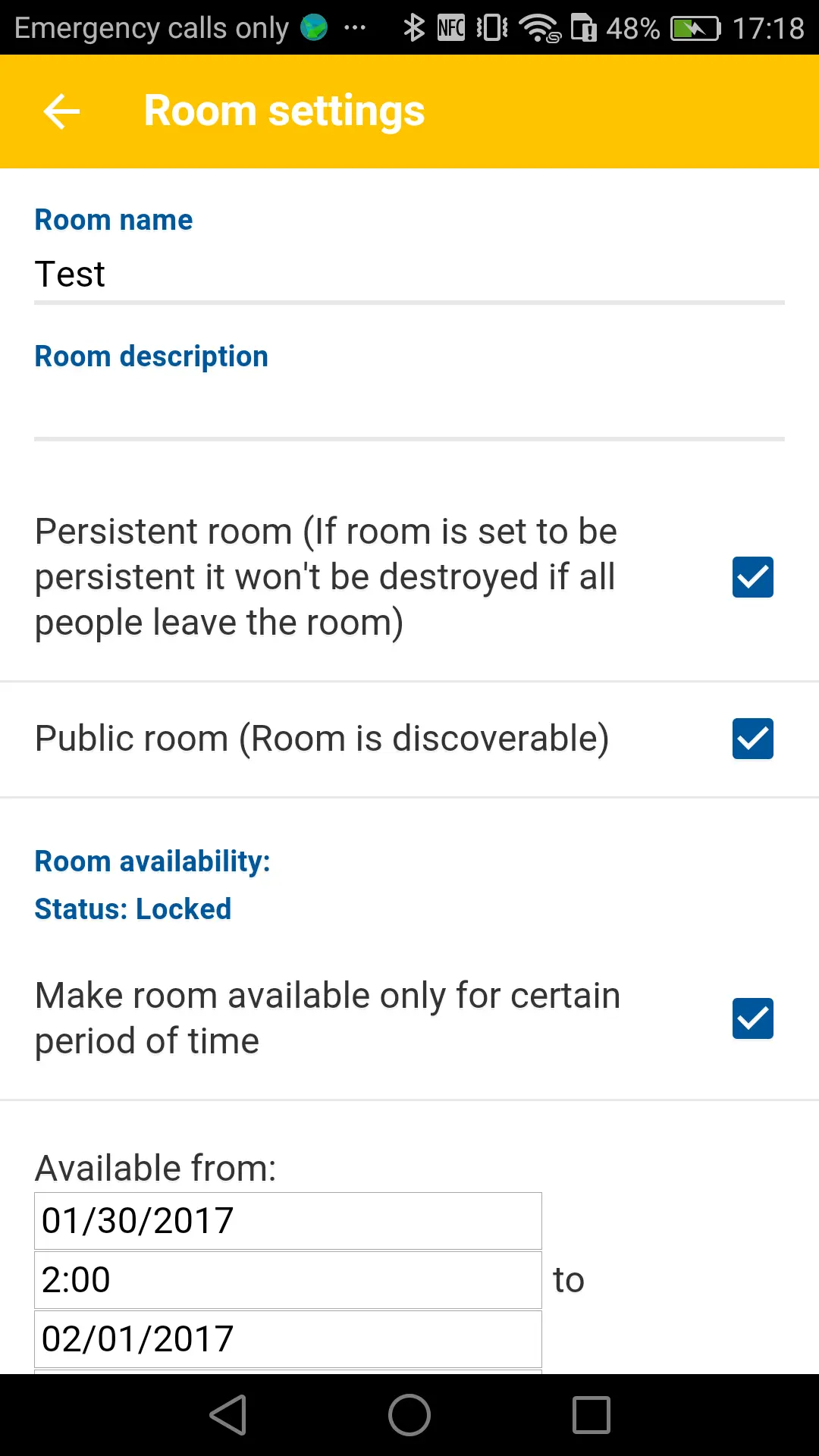
- Enter the desired settings and click the save button.