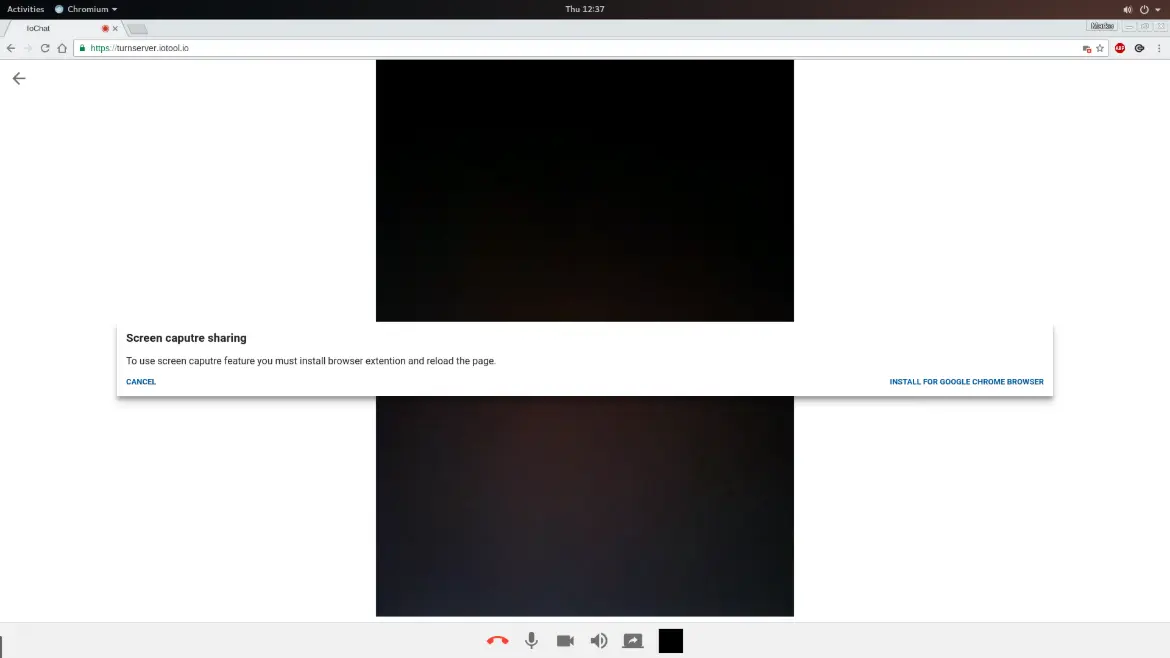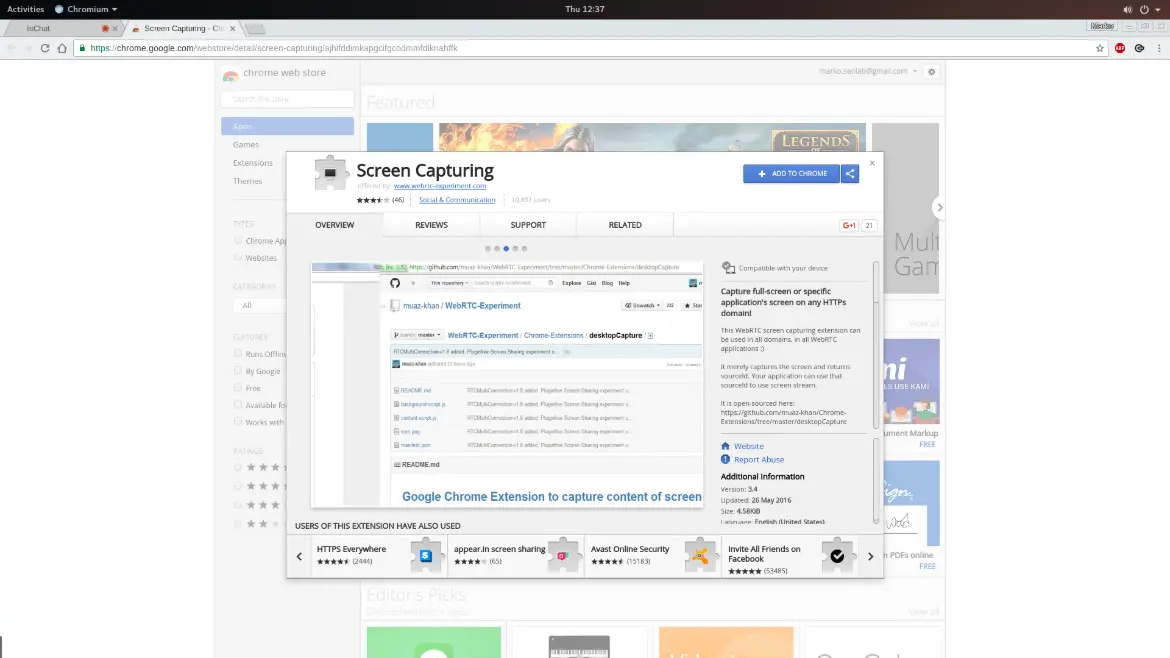How do I video call a user in my contact list?
To video call a user in your contact list:
- Click on the user in your contact list, you will be redirected to the chat page.
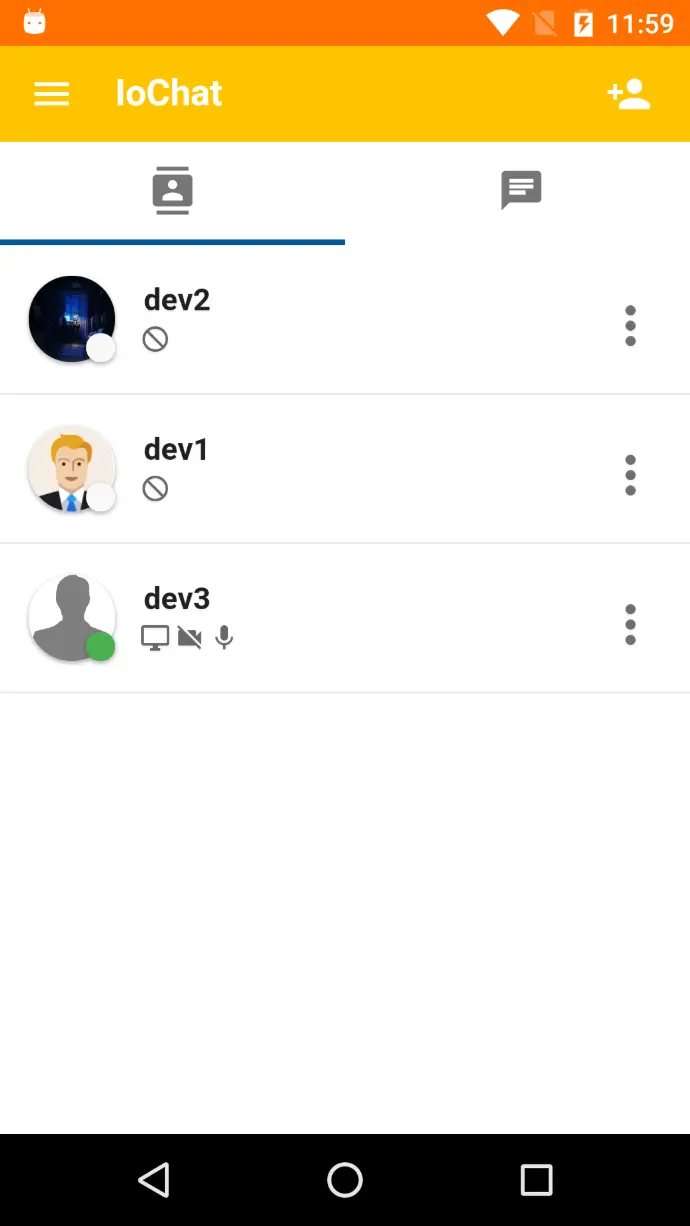

- On the chat page click on the video icon located in the top panel. A video call request will then be sent to the user.
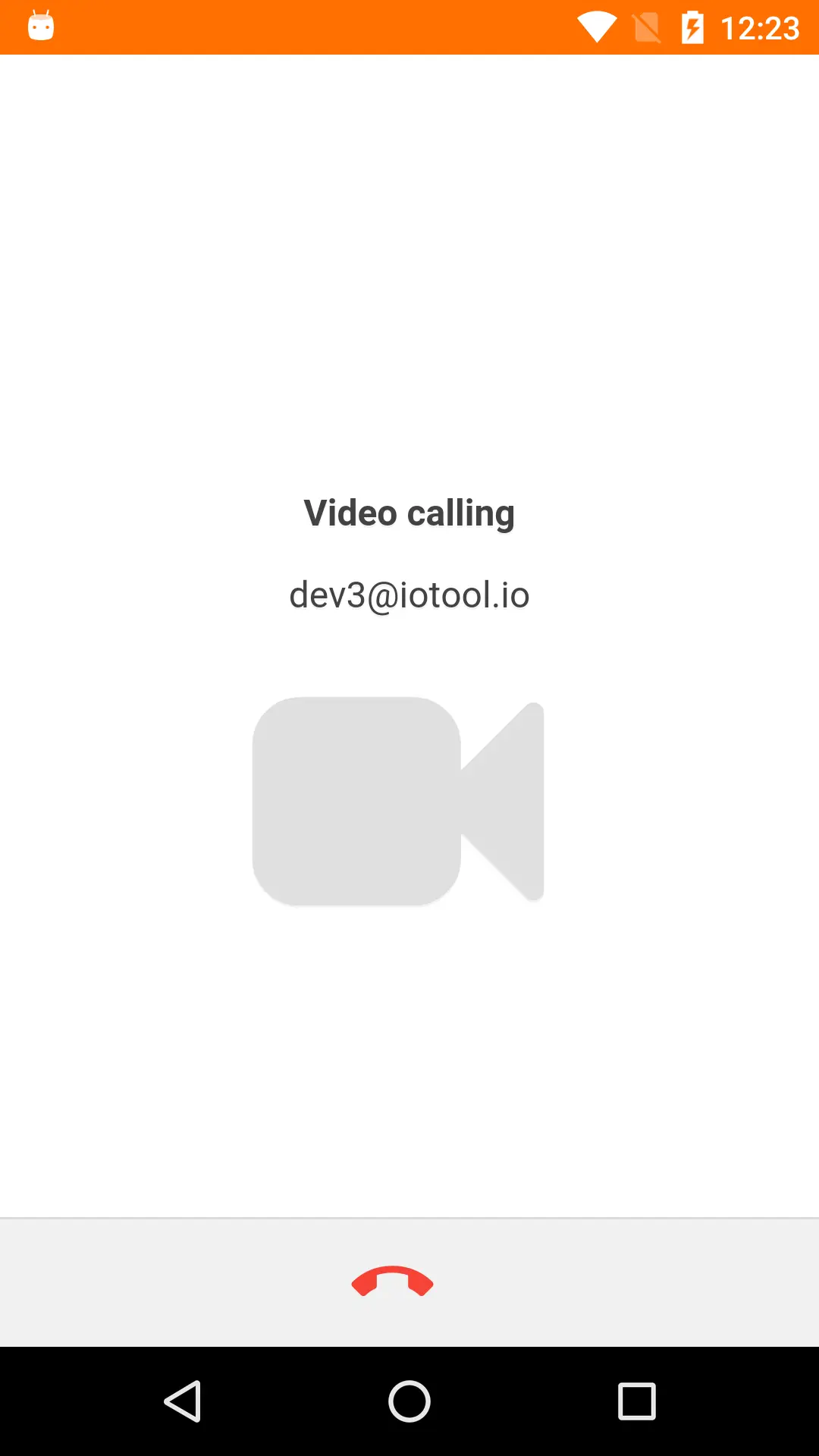
- If the user has accepted the video call request, the call will begin, otherwise you will be redirected back to the chat page.
How do I temporarily disable the camera during a video call?
To temporarily disable the video camera during a video call, click on the camera button located in the call control panel on the bottom of the call page. Camera should now be temporarily disabled as indicated by the slashed camera icon in call control panel. To enable the video camera again click on the camera button again. Camera should now be enabled again.

How do I temporarily disable the microphone during a video call?
To temporarily disable the microphone during a video call click on the microphone button located in the video call control panel located at the bottom of the video call page. The microphone should now be disabled, as indicated by the slashed microphone icon. To enable the microphone again click the slashed microphone icon at the bottom. The microphone should now be enabled again.

Can I use other features during a video call?
Yes. To use other features of the application during a video call click the back button located in the upper left corner of the call page. You will be redirected to chat page and a floating box with the remote video should appear. This box can be moved around freely by clicking and dragging the box to the desired location. To return back to the call page click on the floating video box and you will be redirected there.
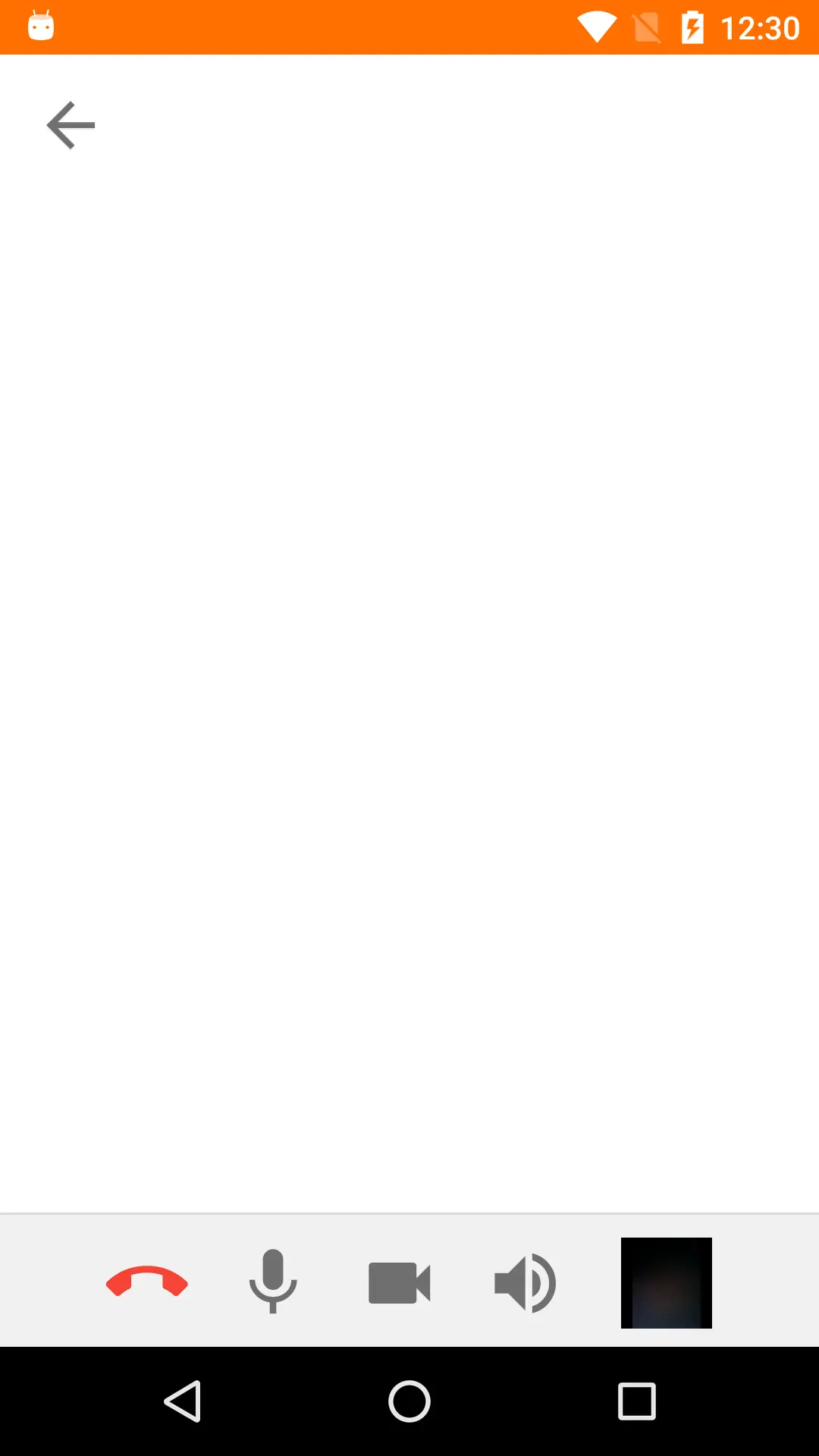
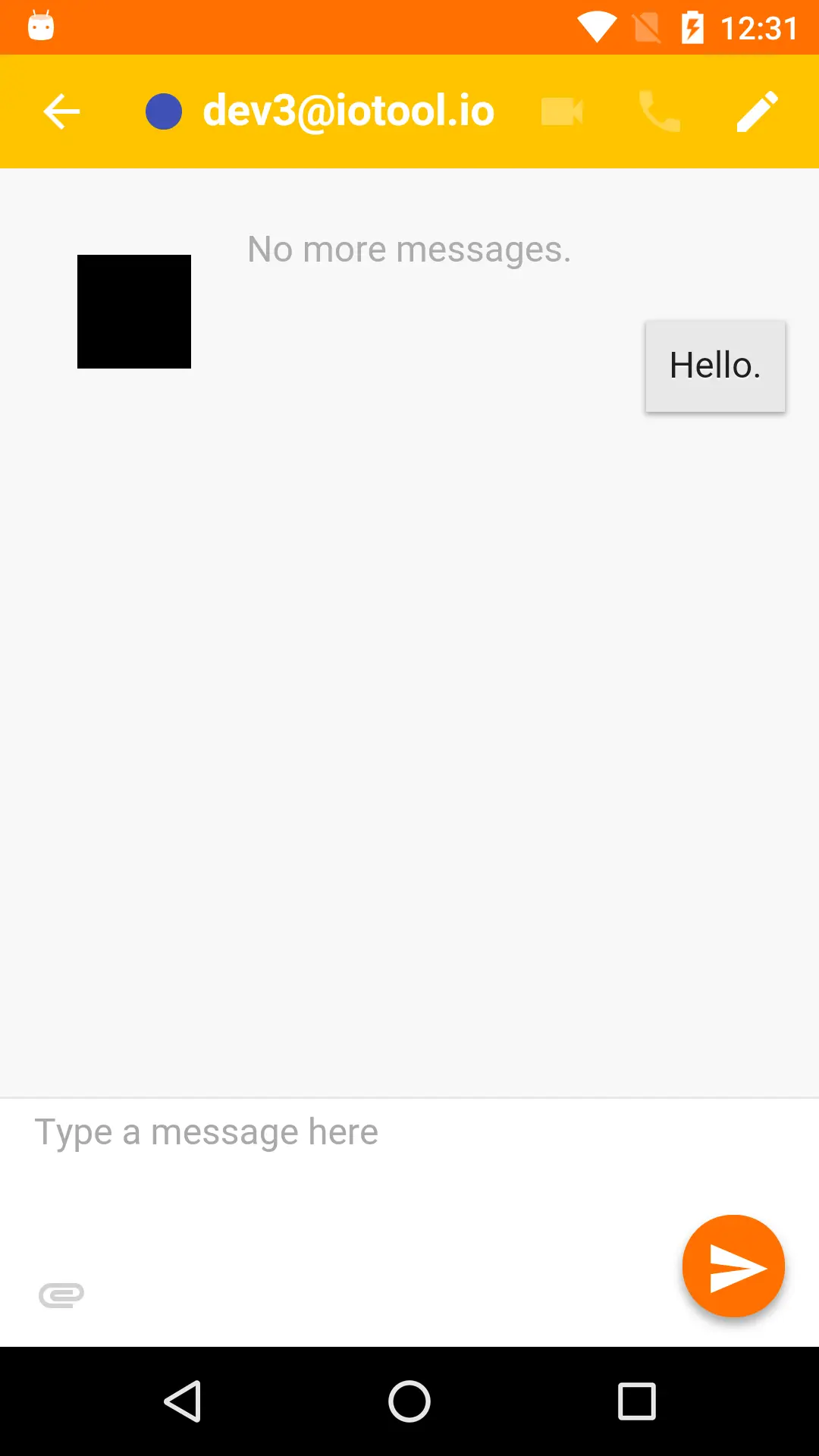
How do I end a video call?
To end a video call:
If you are located on the video call page click the hang up button in the bottom call control panel.
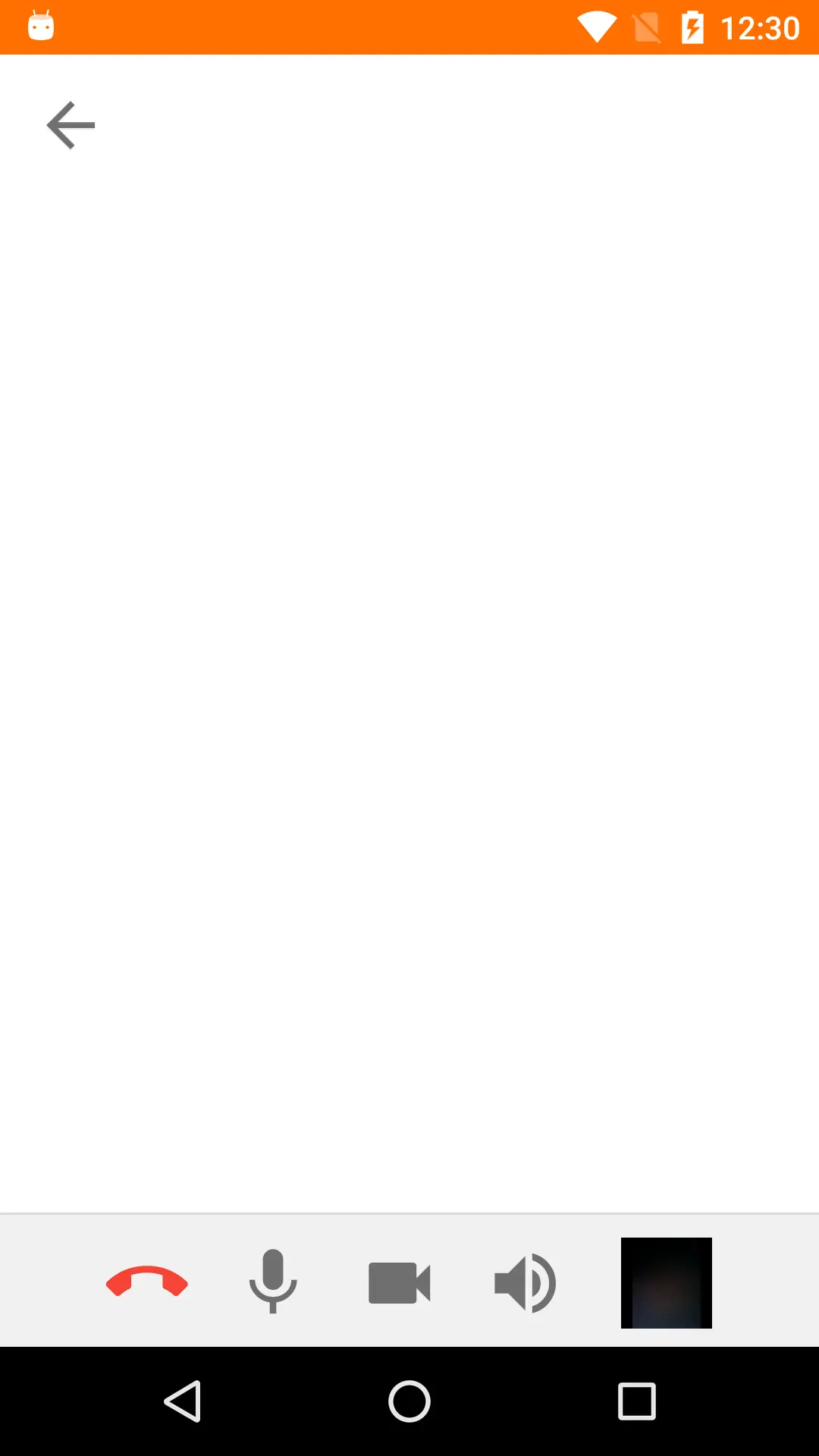
If you are not located on the video call page click on the floating video box to go back to the video call page, where you can press the hang up button to end the video call.
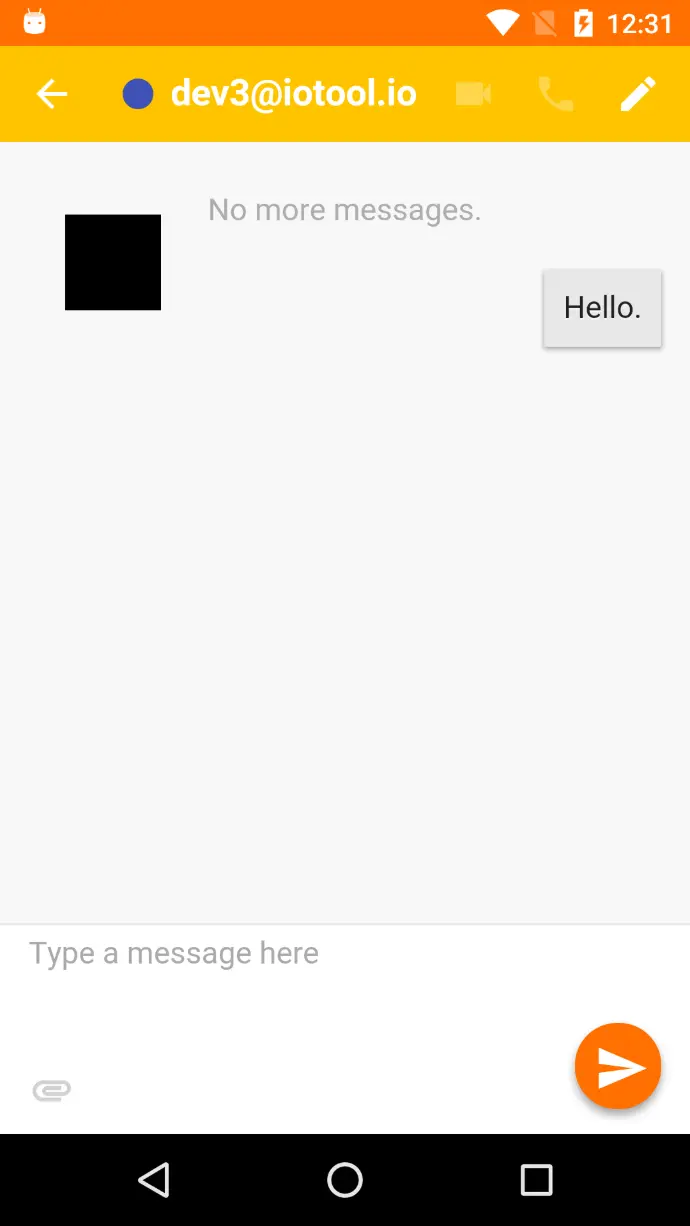
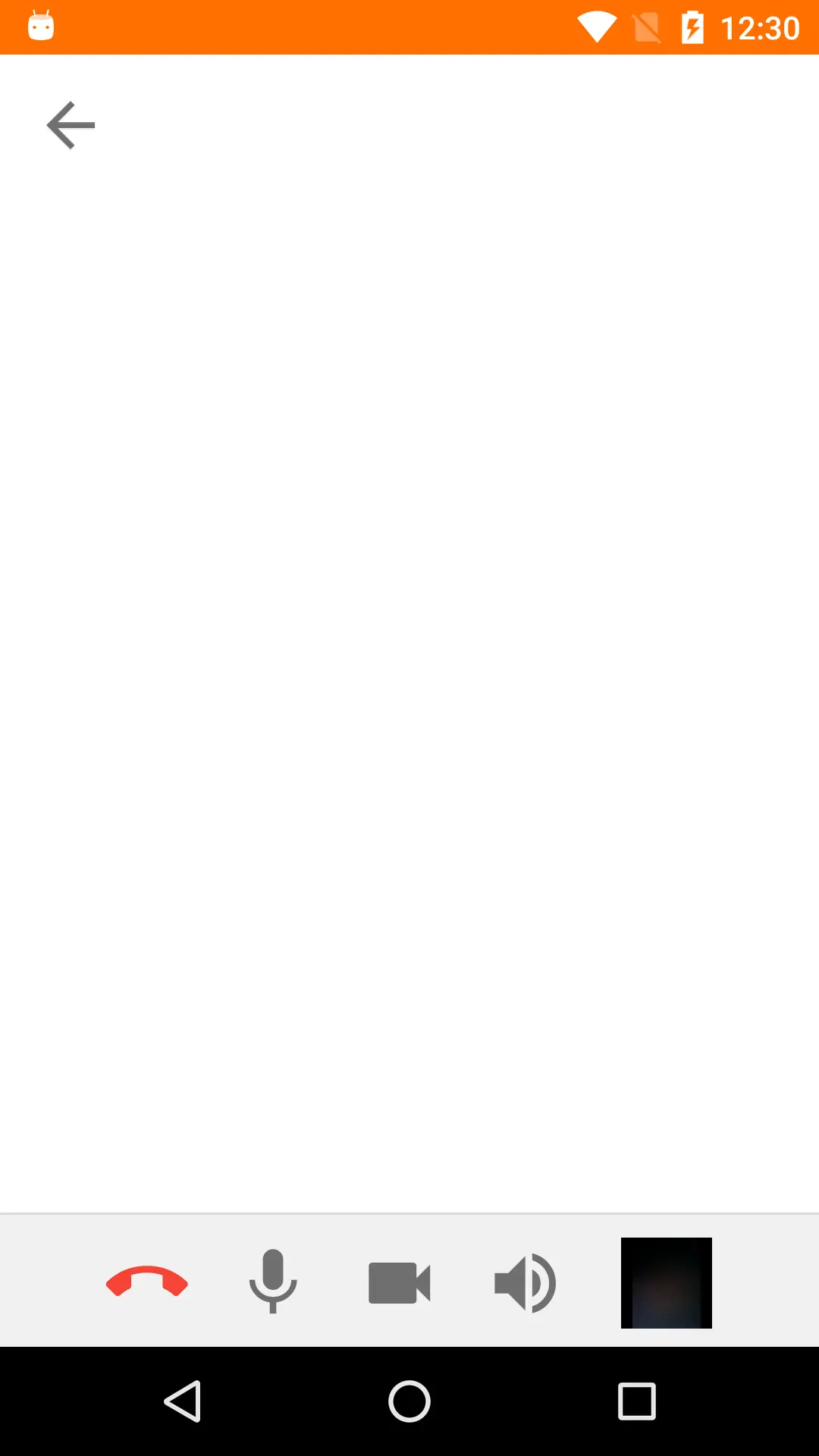
How do I share my screen in a video call?
To share your screen in a video call click on the screen icon located in the bottom call control panel. This feature is only supported in the browser version of the application. IoChat will try to get access to the screen. Choose what to share in the given dialog box.
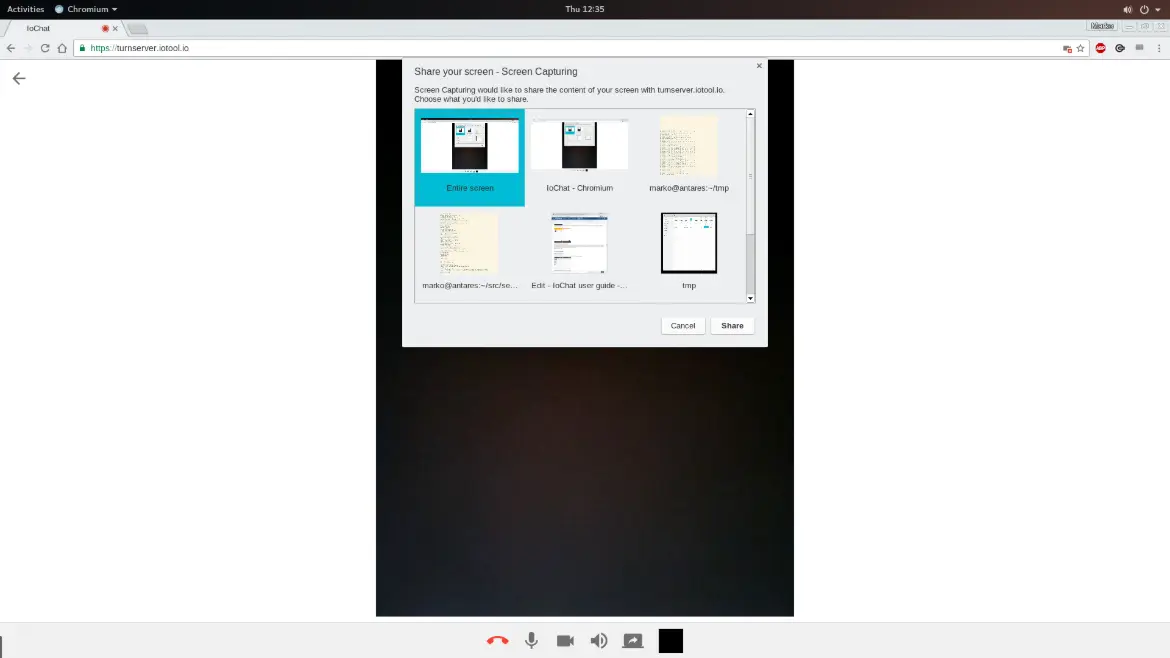
If the screen capture sharing was not successful, make sure that you have the screen sharing plugin installed from the Chrome Web Store or Firefox Add-ons when offered to by the browser and that you have restarted the application afterwards.